Azure Active Directory B2C
Azure AD B2C is a customer identity access management (CIAM) solution that enables you to sign up and sign in your customers into your web and mobile applications. Azure B2C provides a custom-branded identity solution that supports social and enterprise accounts, as well as integration with external user stores and third-party systems.
Some of the advantages of implementing Azure B2C across different platforms are:
- You can use the same authentication and authorization logic for all your web platforms, regardless of the programming language or framework you use. Azure B2C supports standards-based protocols such as OpenID Connect, OAuth 2.0, and SAML, which can be easily integrated with most modern applications and libraries.
- You can customize the user experience and user interface of your identity solution to match your brand and application design. Azure B2C lets you customize the HTML, CSS, and JavaScript of your user flows, as well as the language and domain of your identity pages.
- You can scale your identity solution to handle millions of users and billions of authentications per day, without worrying about the performance and security of your authentication platform. Azure B2C handles the scaling and safety of your identity solution, monitoring and automatically handling threats like denial-of-service, password spray, or brute force attacks.
- You can leverage the features and benefits of the Azure cloud platform, such as global availability, reliability, compliance, and integration with other Azure services. Azure B2C also supports hybrid and multi-cloud scenarios, allowing you to connect your identity solution with your on-premises or other cloud resources.

Setting up an Azure AD B2C tenant
1. Sign in to the Azure portal - https://portal.azure.com
2. Make sure you’re using the tenant that contains your subscription
3. Add Microsoft.AzureActiveDirectory as a resource provider for the Azure Subscription you’re using.
- (a) in the portal, search for “Subscriptions”
- (b) Select your subscription, and in the left menu, select Resource Providers
- (c) Make sure the Microsoft. AzureActiveDirectory row shows a status of Registered. If it doesn’t, select the row, and then select Register.
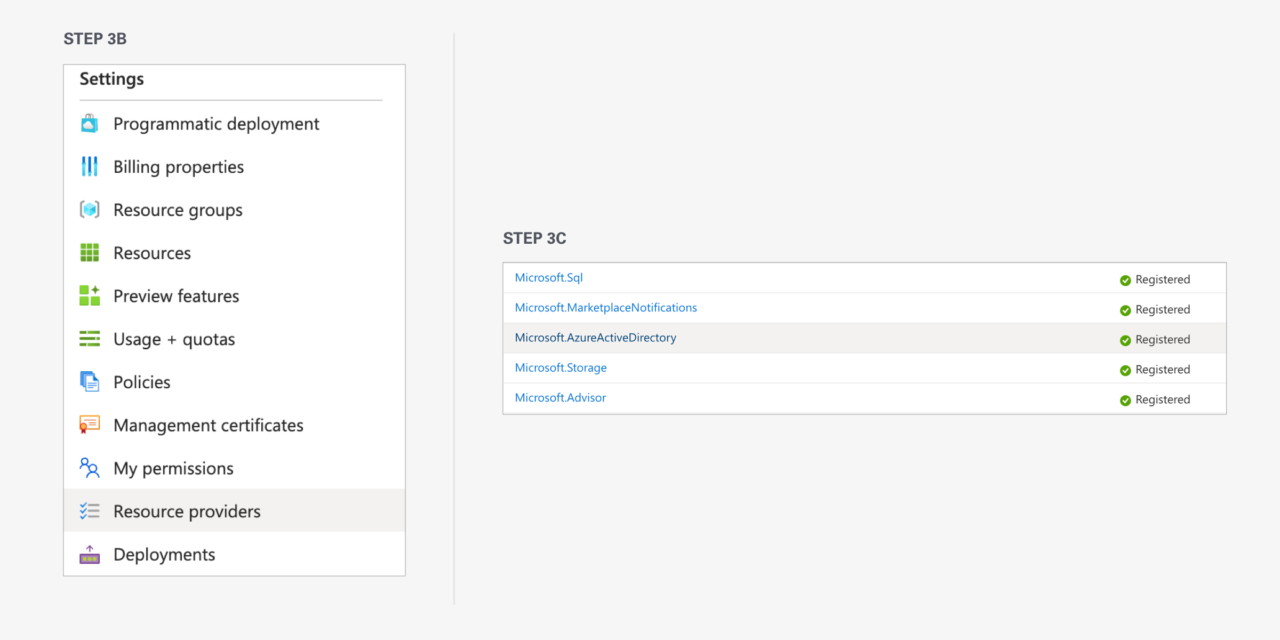
4. On the Azure Portal menu or from the Home page, select Create a resource.
5. Search for Azure Active Directory B2C, and then select Create.
6. Select Create a new Azure AD B2C Tenant.
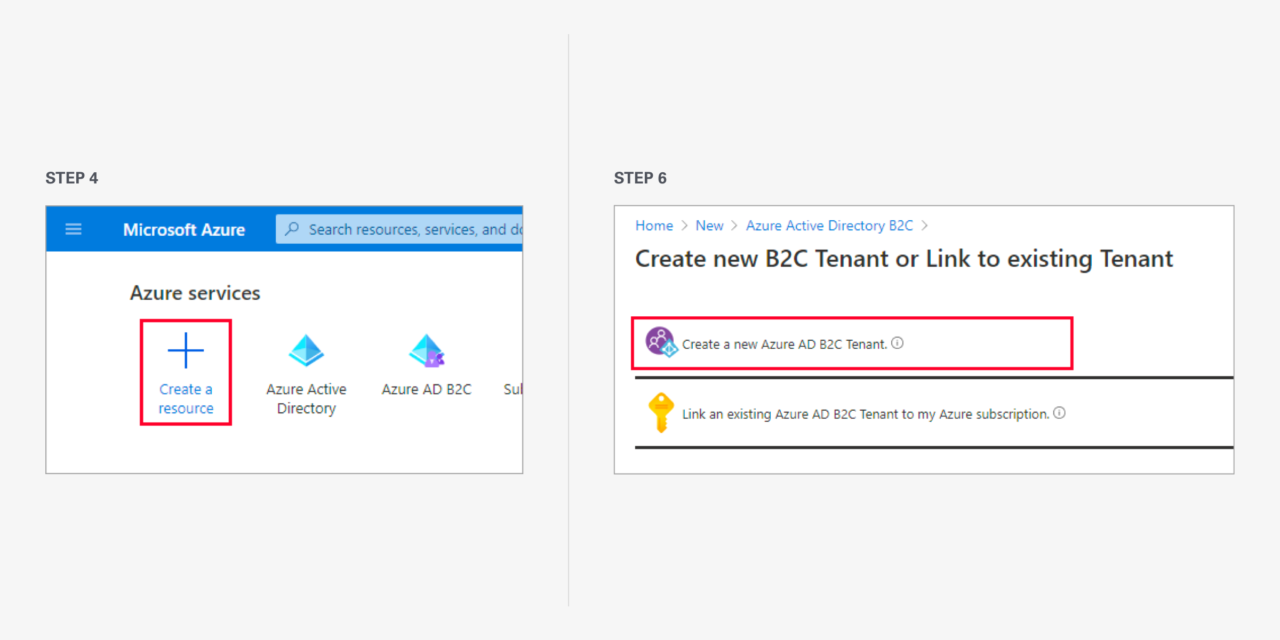
7. On the Create a directory page:
- For Organization name, enter a name for your Azure AD B2C tenant.
- For Initial domain name, enter a domain name for your Azure AD B2C tenant.
- For Location, select your country/region from the list.
- For Subscription, select your subscription from the list.
- For Resource group, select or search for the resource group that will contain the tenant.
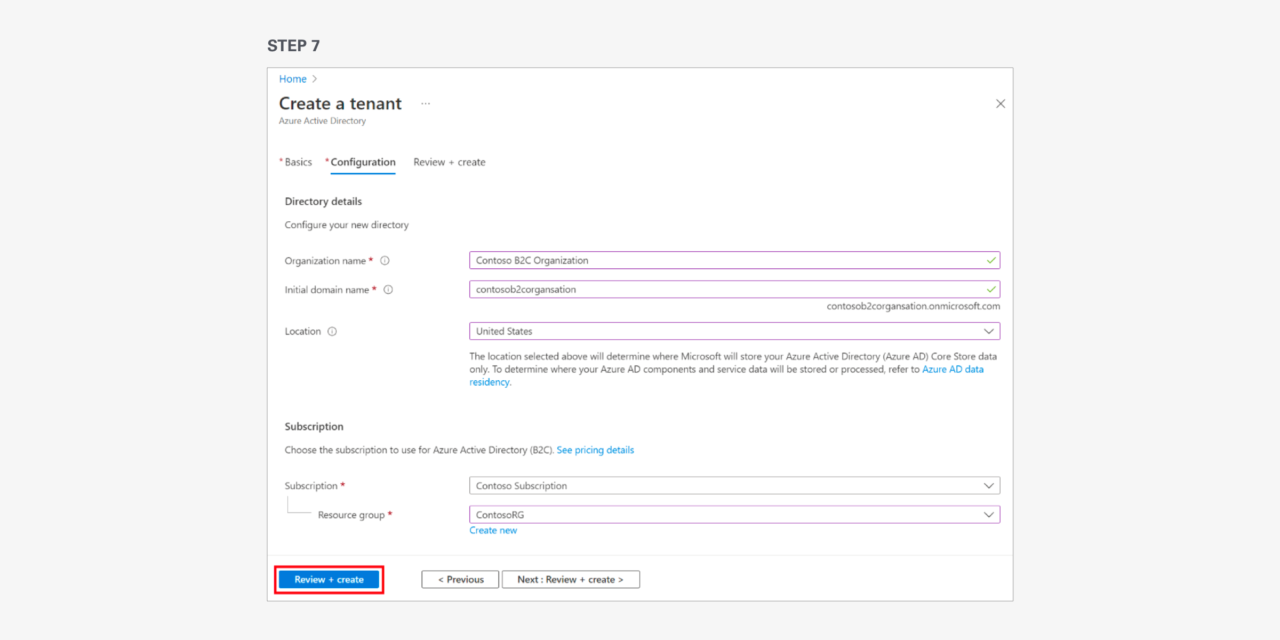
8. Select Review + create.
9. Review your directory settings. Then select Create.
10. To easily find Azure AD B2C, you can add it as a favorite to the Azure menu by selecting the star icon.
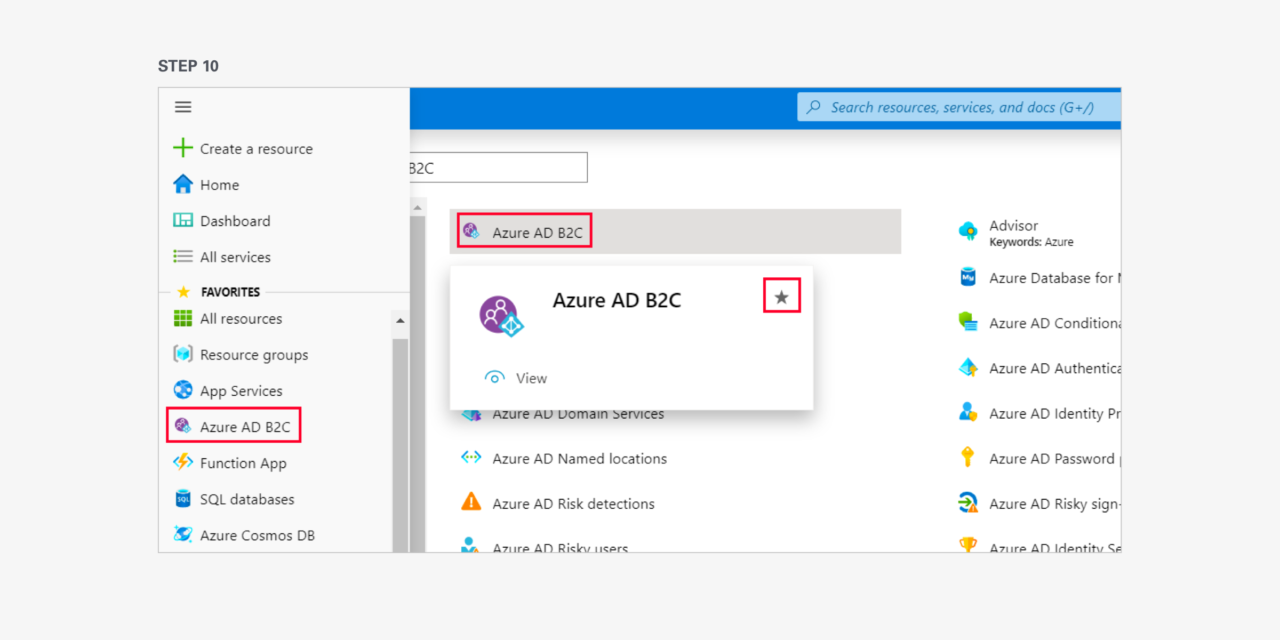
To learn more about implementing Azure AD B2C across different web platforms, you can check out the following resources:
- Enable Auth in C# MVC with Azure AD B2C
- Enable Auth in React by using Azure AD B2C
- Laravel Socialite: Configure MS Azure
- Configure Auth in Node.js using Azure AD B2C
Source(s)
